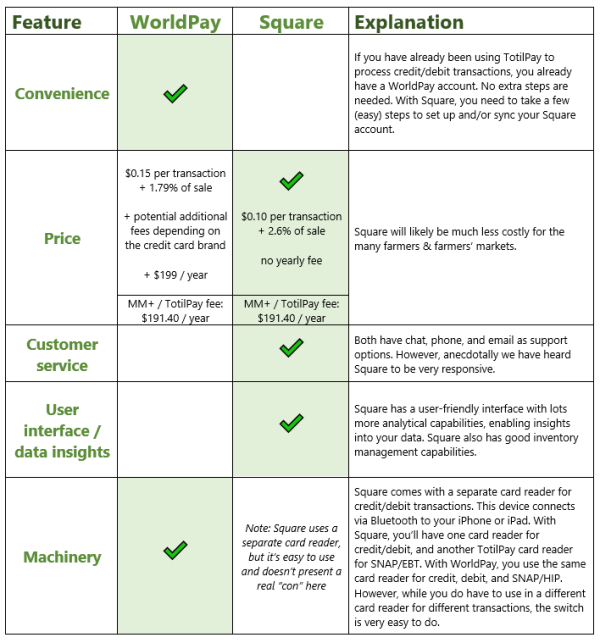Find It Locally
Search CISA’s online guide to local farms, food, and more!
Find Local FoodOverview:
Before, the credit/debit transactions handled by Mobile Market Plus (MM+) / TotilPay were processed only by WorldPay. Now, Novo Dia Group (the company that owns the MM+/TotilPay products) has expanded their partnerships so that credit/debit transactions can also be processed through Square. If you have been using MM+/TotilPay to process credit/debit transactions, you already have a WorldPay account set up. You can choose to have your credit/debit transactions be processed by Square instead.
There are pros and cons to both Square and WorldPay (see chart below).
CISA recommends farmers and farmers’ markets use Square as their credit/debit card processor. The main reason is this will ultimately result in saving on lots of money on fees. Looking at the two from a big-picture standpoint, Square charges per-transaction fees, whereas WorldPay charges per-transaction fees AND annual fees. So, for example, even if you don’t accept any credit or debit transactions in a year, with WorldPay, you would still have to pay an annual fee.
See the below infographic as a PDF here.